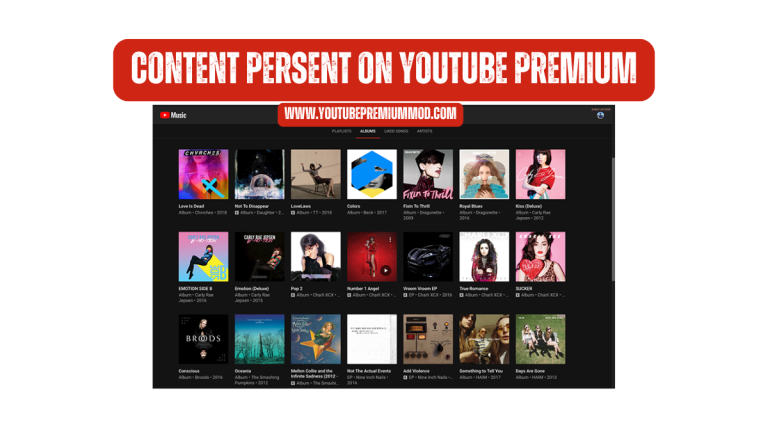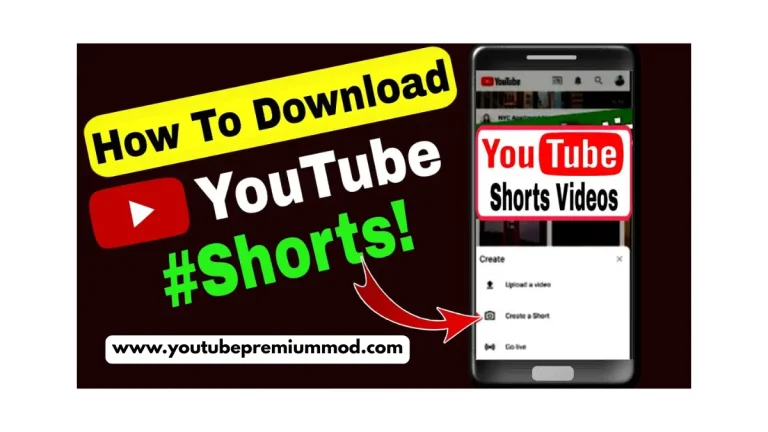How to Fix YouTube Premium Background Play Stopping?
How to Fix YouTube Premium Background Play Stopping?

YouTube Premium allows users to watch videos of up to 8k HD quality. Users can also, watch and download videos in their preferred resolution. The most premium feature of YouTube Premium is it allows users to play videos in backgrounds. However, most users face an issue where background play stops working. If you are facing this issue then don’t worry, in this article, we will explain various methods to solve this issue.
Common Causes of YouTube Premium Background Play Stopping
Battery consumption settings
Some smartphones have restricted playing videos in the background to save battery, this may be the reason of background videos are not working.
Cache and storage issues
This issue may be because when the cache data is overloaded then background play automatically disables.
Network Issue
This issue may be because of a slow internet connection, when we have a slow internet connection then some of the features of the YouTube Premium like background play automatically stops working.
Old App Version
Using the older version of YouTube Premium might be the reason for Background Play to stop working.
Membership Issues
When your membership ends in YouTube Premium then this feature Background Play automatically stops working.
Software Bugs
This issue might be because of the software that we are using.
Solutions to Fix YouTube Premium Background Play Stopping
1. Check Your YouTube Premium Subscription Status
Before going into the depth solutions of this issue, you have to check the subscription of YouTube Premium.
- Open your YouTube application.
- Click your profile in the right corner.
- Then click on purchases and membership.
- Verify if your Youtube premium subscription is active or not.
- If deactivate then click the button renew to continue using the background play feature.
2. Reboot Your Device
Restarting your device automatically revolves the minor bugs and errors.
- Press and hold the power button of your smart mobile.
- Then tap the button rebort.
- Wait until the restart is complete.
- Go to YouTube and check if the background play is working or not.
3. Disable Battery Optimization for YouTube
Battery optimization may be the reason of the background play is not working,you have to turn it off.
- In your device go to setting then battery then battery optimization.
- Then find and click YouTube.
- You can choose Dont optimize or you can allow background activity.
- Restart your application and check whether this issue is resolved or not.
4. Clear Cache and Data
If a youtube application has a lot of cache data then it automatically stops working. you have to clear all cache and data.
- Open settings on your Mobile.
- Then go to applications notification then click YouTube.
- Then tap the data and storage.
- Then clear all cache and data.
- Relaunch your youtube and check if the issue is resolved.
5. Update the YouTube App
Sometimes this issue comes when we are using the old version of youtube.to resolve this issue then we have to update it.
- Open the Google Play store or app store.
- Search and locate YouTube.
- Click the button update.
- Wait until the update is complete then open your YouTube and check if back background play issue is resolved.
6. Enable Background Play in Settings
We have to manually enable the background play in the setting.
- Open youtube.
- Tap your profile.
- Then go to settings and then locate background and Download.
- Make sure you have enabled the background play.
7. Check Internet Connection
- Switch between mobile data and wifi.
- If you are using wifi then restart your router.
- Check both wifi and mobile data connections.
8.Reinstall the YouTube App
Reinstalling the YouTube applications can fix the background play error.
- First, you have to install the YouTube application.
- Then Reboot your Mobile device.
- Go to the Google Play Store or app store and install YouTube.
- Login with credentials and check if the error is fixed.
9. Stop apps that cause conflicts
Some applications may restrict the background play.
- Install the third-party apps that can be the reason for this issue.
- After installing check if YouTube Background Play supports or not.
10. Restore default app choices
If the previous methods do not work then reset your app preference.
- Go to your device setting then and apps.
- Tap the three dots and go to the menu then reset your app preference.
- Reset your device and go to YouTube the issue may resolved.
11. Use Vanced or Revanced as an alternative (Android only)
If background video play is not resolved then it is recommended to use an alternative to YouTube Premium which is YouTube Vanced.YouTube Advanced is to free-to-download application that supports the features of premium YouTube. follow the given steps to download YouTube’s advanced.
- Open any browser and search YouTube Advanced.
- Open any trusted site to download YouTube videos.
- Make sure you have installed the APK file from a trusted platform.
- Open your device settings and privacy and enable installation from unknown resources.
- Locate the Vanced APK file in storage and install it.
12. Submit a complaint to YouTube Support
- Open youtube.
- Go to profile then help and feedback.
- Then resort to your issue and wait for YouTube support team feedback.
Conclusion
YouTube Premium allows users to watch and download videos in ultra-high quality. YouTube has one of the most amazing features which is Playing videos on back background, But sometimes these features stop working due to many reasons like using the old version of YouTube, or using any third-party app that stops YouTube from allowing users to play videos in back background. By following methods like turning off battery optimization, deleting third-party apps, and updating YouTube you can easily solve this issue.
Must Visit: Exploring High-Quality Content on YouTube Premium APK